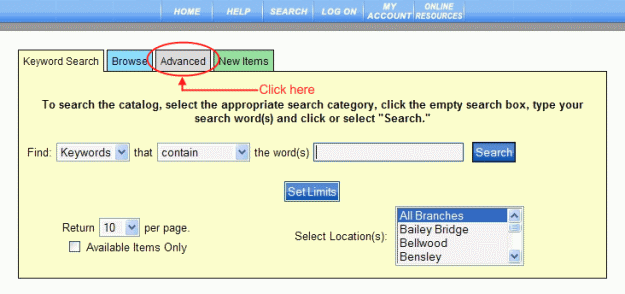
PAC Help
Copyright © by The Library Corporation
If you want to do an advanced search, click the Advanced tab from the universal search form, as shown below:
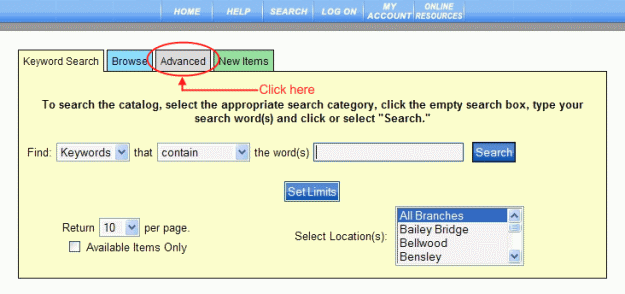
The Advanced search dialog displays, as shown below:
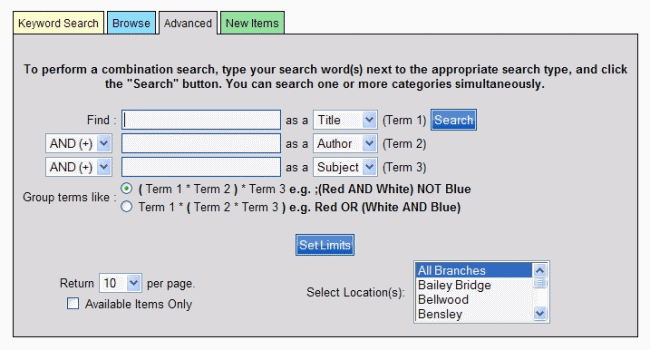
Type your keyword in the first entry box and select your search type from the drop-down list for Term 1. Choose between Title, Author, Subject, or Note.
Select your Boolean operator [AND (+), OR (|), NOT (-)] from the drop-down list.
Type your keyword in the second entry box and select your search type from the drop-down list for Term 2.
If you only want to use two terms, click Search. Your result set will display based on the search criteria entered at this point.
There are several other options to consider which will help to narrow your search. By using the Set Limits dialog, you can limit your results with Collection, Format, Language, Place, Date, and Search Branch. Returns per page and limiting to available items only can also be set up in Set Limits. For more detailed instructions, see Set Limits.
Through the Advanced search form you can adjust the number of items that will display on each page of your result set. The default is 10 items per page, but you can adjust up to 100 using the drop-down list.
Selecting the check box to the left of Available Items Only, you can narrow your search to display only those items currently available in your library.
Using the Select Location(s) drop-down list allows you to select your specific library or branch.
More Than Two Terms
If you want to do a more complicated search, you can add a third keyword (Term 3) to your search criteria.
Select a second Boolean operator in the Advanced search dialog and type your keyword in the third entry box.
Select your search type from the drop-down list.
By adding a third keyword it becomes necessary to select how you want to group the terms. You have two choices:
(Term 1 * Term 2) * Term 3 OR Term 1 * (Term 2 * Term 3)
Your search results will be affected by your grouping. Review the example in Advanced to see how this can affect the result set.
After selecting your search criteria and adjusting any limits, click Search. The search results displayed after doing an advanced search are very similar to results displayed from any other searches you might perform in your Library's PAC.
See Understand Advanced Search Results for information on result sets in an Advanced search.